How to Enable Multi-Monitor Feature

To use the Multi-monitor feature, H.264 must be enabled. See How to Enable H264 on your Access Profile.
Activating Multi-Monitor
Once H264 is enabled, activating Multi-monitor is straightforward.
1. In Thinfinity® Workspace Web Manager, open any RDC connection you wish to edit.
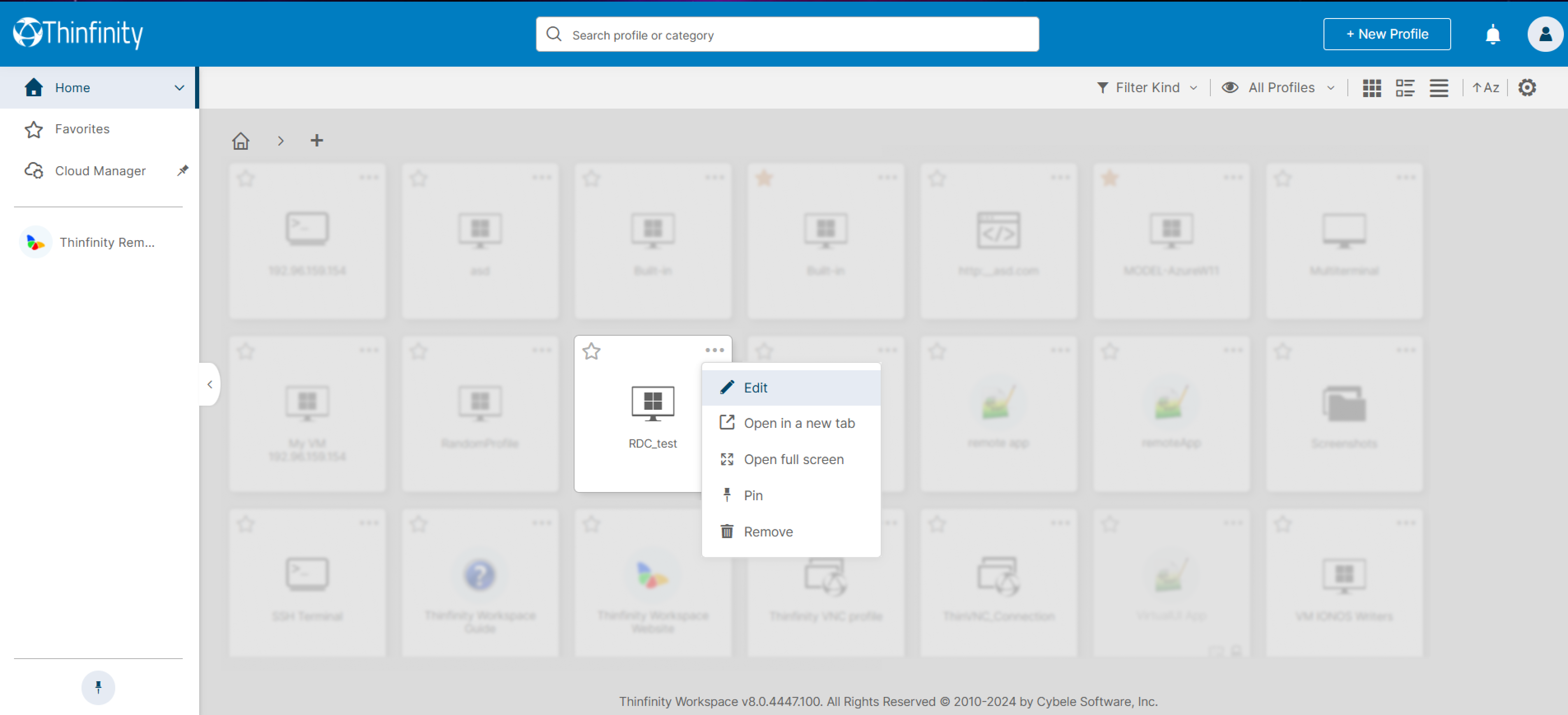
2. Navigate to the Display options within the RDC connection settings.
3. Enable the Multi-monitor indicator to activate the feature, as shown below.
Configuring the Number of Displays
From the Display options, you can also preconfigure the number of displays for your session. Use the Monitor Count setting to specify how many monitors you wish to use during the connection.
Related Articles
Enable Real Time Audio and Video
Introduction This document will walk you through the steps of using Thinfinity® Workspace to forward video and audio over Remote Desktop Protocol (RDP) connections. Enabling video and audio transmission over RDP connections is critical for delivering ...How to Enable VDI Manager
Introduction to VDI Manager in Thinfinity Workspace The Virtual Desktop Infrastructure (VDI) Manager is an integral component of the Thinfinity Workspace, designed to streamline and simplify the management of cloud-based virtual resources. This ...How to Enable H264 in Thinfinity Workspace
Product: Thinfinity Workspace Version: 7 and later Introduction H264 is the most widely used format for efficiently capturing, compressing, and distributing high-quality video content. As such, Thinfinity® Workspace must work with H264 to provide a ...How to Install and Enable Remote Desktop Services (RDS) Role on Windows
Product: Windows Versions: Server 2019/22 & 10/11 Introduction In this document, we will provide you with step-by-step instructions on how to install and enable Remote Desktop Services (RDS) role on Windows Server 2019/22 or Windows 10/11. RDS is a ...How to Configure Multi-Touch Redirection in Thinfinity® Workspace
Multi-touch redirection is a feature in Workspace that allows users to interact with remote desktops using multi-touch gestures such as zoom, swipe, and pinch. This feature is enabled by default and works seamlessly for both iOS and Android devices, ...